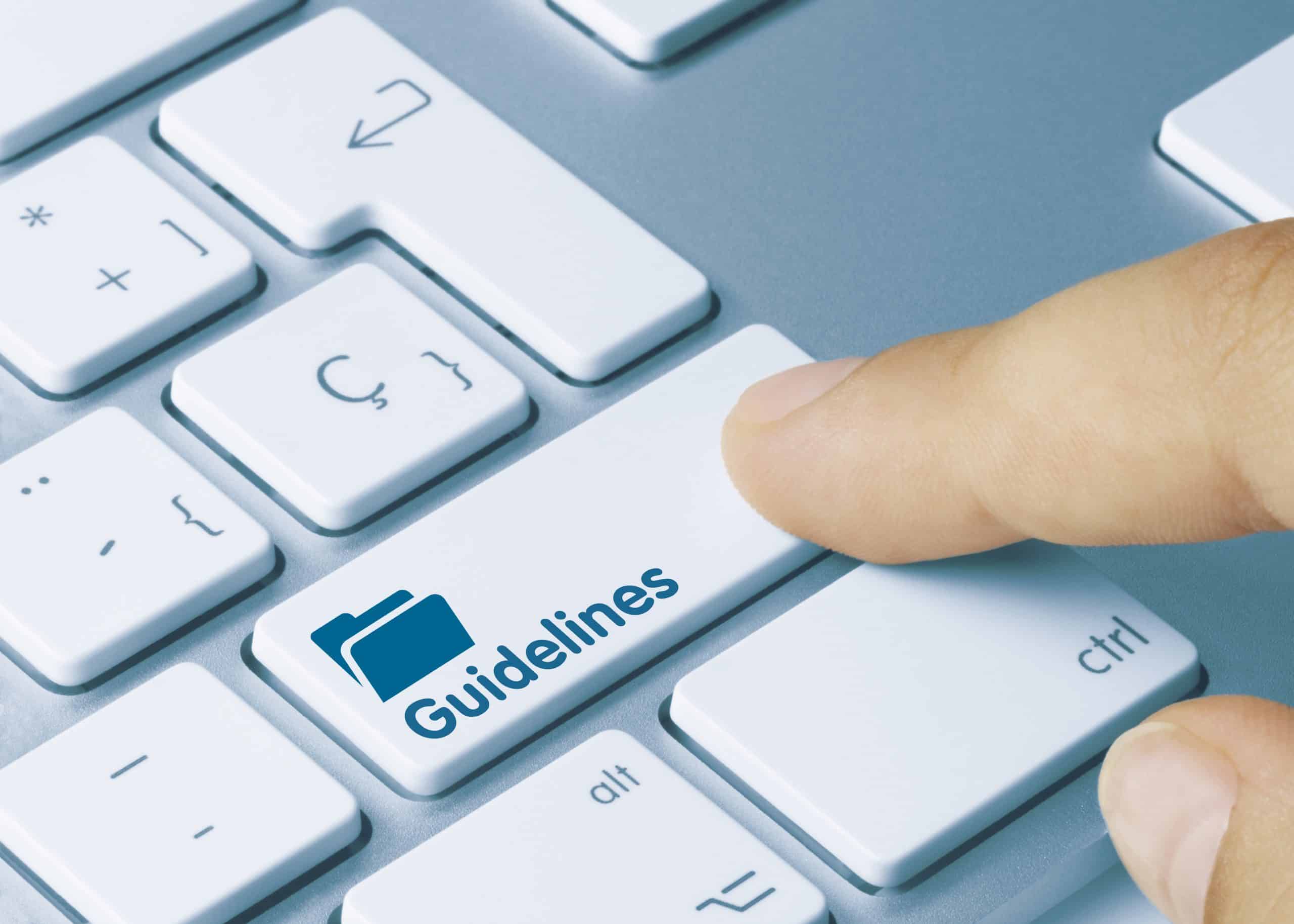What do you do if you have to load a substantial number of records or data at one time into Epic? This can be accomplished by an “Import” (by using an Import utility within Epic). In an import, you as the importer must lay out data in a precise format to be loaded into a master file (table) or category list (constants). By precise, you must understand exactly what your import creates (new record) or is overwriting (existing data). Although the import utility will do some basic error checking, beyond that, the import utility will create or replace whatever record or data within the record(s) your import specifies.
As you know, there is nothing more satisfying, or relieving, than when an import went in successfully; not only without errors, but without affecting something you weren’t intending to. Believe me, there is nothing more heart stopping then finding it’s the latter.
Here are a few guidelines to follow:
- I like to pull my data from a Production environment where your data will be more accurate (non-production data can be manipulated by others to create a false-positive).
- Pull enough information to identify the record(s); this is important when you have others analyze and approve your import.
- Additionally, pull only the data you are adding or changing. Some like to do Jxports (Epic utility that pulls the entire table to an Excel format). I like the choice of setting some criteria of what data I am looking for. This can be done by creating a Chronicles query (Chronicles being the proprietary database within Epic).
- Before importing, try identifying who you may impact, solicit approval, and have them verify your changes for impact.
- Always test your import in a non-production environment.
- Have a back-out import ready to put things back to the original state.
Although you can’t always account for everything, following these steps greatly reduces issues.
One more safety measure could be creating a mini-approval process. This way your change is not in a vacuum and everyone is aware. As Epic has many components of master files and category list that are shared amongst others, an organized approach is best. It may take a bit more time, but it’s a good standard to follow, however large or small your import. Having individuals/representatives who understand how your changes will impact them is important not only for them but for you as well. There have been many times where the importer’s focus is directed to his/her own goal and may not be aware of some downstream repercussions. Those whom you affect can enlighten you or you can cooperate and find an amiable solution. The ideal outcome is that no one is caught off guard; enlist those individuals to validate and if need be they can communicate impact to their users.
In analyzing records and data, Microsoft Excel is the application of choice for sorting and filtering your data. You will need some tools and functions in Excel when manipulating relational master files and category lists. Epic master files link to other master files and/or category lists usually by an ID (or unique identifier); in Epic speak this is called, “Networked.” To verify and analyze your import, you’ll want to join them together for analysis. You can use VLOOKUP or HLOOKUP (Excel functions) in Excel, but here is a great tool called DIGDB. It’s an Excel add-on in which you can point and click your way through joining worksheets of data that are related to each other by multiple identifiers. It can also sort, filter duplicates, and fill-in, along with many more functions.
An import can save you a lot of time when you have numerous records of data to create or change, but you have to do the work up front. As in any change of a record(s) or data in a database, success is measured in your understanding of the exact outcome. The more certain you are, the greater chance you import will do exactly what is intended.